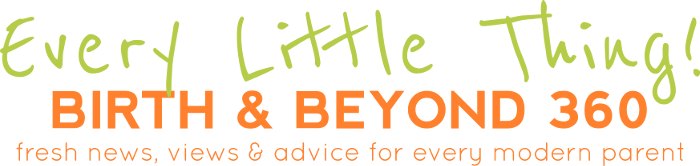How to Reverse Image Search On Mobile Devices: A Guide
A lot of people take photos and post them online. From beautiful places to exquisite food photos, any image can be searched online. Image search is when you search a specific keyword on a search engine to find individual photos.
Whether you are using Google or Yahoo in searching images, most search engines provide image searches. However, when you reverse an image search, you will know where the photo came from and what other similar images are related to that search. Using a reverse image is one of the most comfortable and most convenient ways of tracking image searches.
However, although reverse images can be beneficial, not everyone knows how to do it. Looking for where the picture originated and finding the right keywords to use for the search engine to show the right results can be time-consuming. But, by doing a reverse image search, you can quickly get the image that you want.
Reverse Image in Google Chrome
Whether you have Google Chrome as your web browser on iOS or Android devices, reverse image using Google Chrome is one of the easiest ways to do so. If you want to know how to reverse image search on phone, all you need is to follow these three steps. First, you need to navigate a target photo that you want to find on Google Chrome.
Next, tap and long-press the photo that you’ve chosen until a set of the menu will pop on the screen. Once the lists are out, click the option “Search Google For This Image.” Next, verify the results that are being displayed on the screen. After that, you will now have the details of the photo’s origin. Simple, right?
Reverse Image Search in Bing
One of the most popular search engines that are developed by Microsoft is Bing. This web browser’s reverse image search is also very functional. For Bing users, they describe its reverse image search as “visual search.” If you want to get the best results, you need to have a fast and robust internet connection.
To do a reverse image search on Bing, you need to open Bing Images on your web browser. Next, if you see a small camera icon in the search box, click it. The small camera icon is typically found beside the magnifying glass icon.
After that, type in a keyword of the image you wish to get. You can either drag and drop a picture, upload one, or copy-paste the URL of the image you want to do a reverse image search. Once the image that you’ve chosen is processing, the results will show on your screen.
Reverse Image Search in iPhone/iPad
If you have a photo on your device and want to do a reverse image search, there is a way for you to do so. You can upload it for a reverse image search, but you have to have an additional prerequisite on your smartphone. First, you need to activate the desktop version of an image search in Google to be able to upload the photo for reverse image search.
To do so, open image.google.com on your web browser. If you want to get a Desktop version, you have to send a request for it. If you are using Safari on the iPhone or iPad, click the Share icon to access the Share menu.
If you are using Chrome, tap the More icon located on the lower-right side of the interface. The figure is a three-horizontal dot. Next, click the small camera icon to activate the upload option. Once done, you can now reverse the search image on the browser.
Reverse Image Search in Android Devices
Just like reverse image searching on iOS devices, you will need to add a prerequisite step for you to do so-- only it is slightly different on iPhones and iPads. To start, open images.google.com on your web browser. Next, you need to send a request for the Desktop version. If you are using Chrome, click the three vertical dots on the upper-right corner of the interface. Launch the More option.
Next, select the Desktop site option and click on the small camera icon after to activate the option. After that, you can upload the photo that you want to reverse the search. You will be able to do the reverse image search in no time after all those steps.
Reverse Image Search on Third-Party Search Engines
Besides doing a reverse image search on iPhones, iPads, Android devices, or Google Chrome, you can also do a reverse image search in other alternatives. You can use third-party image search engines such as Yandex and Tineye.
Takeaway
Reverse image search can come in handy, especially when you want to know where a specific photo originated. You can use this method to credit photos to its original owners. Now that you know how to do reverse image searches, you don’t have to worry about doing it again.